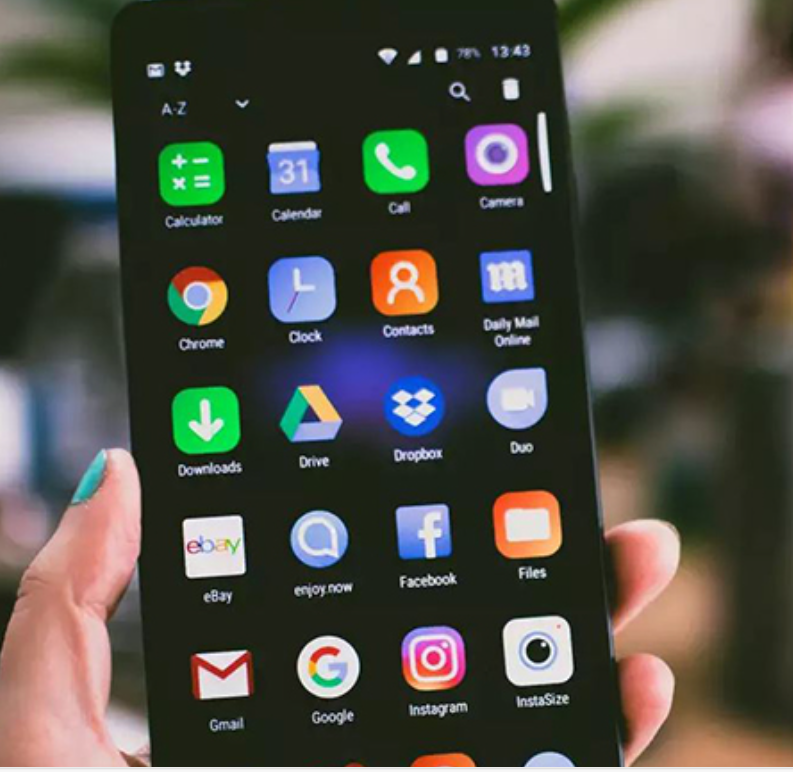adverts
Losing precious photos from your Android device can be a devastating experience. Whether it’s due to accidental deletion, software glitches, or system updates, the question of how to permanently recover deleted photos from Android is a common concern.
Fortunately, there are solutions that can help retrieve lost memories. This guide will cover everything you need to know about how to retrieve deleted photos, both with and without backups, and will provide practical steps to restore your lost files.
Can I Do Permanent Deleted Photo Recovery from My Android Phone?
adverts
Recovering deleted photos depends on the presence of backups and the tools you use. Let’s explore the possibilities of how to retrieve deleted photos on Android:
With Backup:
Recovery is possible if backups exist.
If you’ve enabled cloud backups, recovering photos is straightforward. Services like Google Photos, Google Drive, or Dropbox save deleted items temporarily in their recycle bins or trash folders for a specific period (e.g., 30-60 days).
Check the trash or recycle bin for deleted items.
Deleted photos often remain in the trash folder of cloud storage services or gallery apps. Simply restoring them from the trash can bring your photos back to your device.
Without Backup:
No official method exists for recovery without backup.
Android lacks built-in tools for permanently deleting photo recovery without a backup.
Third-party tools can assist in data recovery.
Apps like UltData for Android specialise in scanning your device’s storage to retrieve deleted files, even without prior backups. These tools use advanced algorithms to find and recover lost data.
Part 2: How to Recover Permanently Deleted Photos from Android Gallery without Backup?
If you haven’t set up a backup, third-party recovery tools are your best option. Among these, UltData for Android and Google Photos offer reliable solutions.
Using UltData for Android
Many Android photo recovery solutions emphasise convenience, enabling users to recover files directly on their mobile devices. These tools are designed to simplify the recovery process without requiring additional hardware or technical expertise. Among them, Tenorshare UltData for Android stands out for its powerful capabilities. It allows users to efficiently recover permanently deleted photos with ease. This ensures a seamless and successful recovery experience for all users.
Recover Deleted Photos from Android Gallery Using UltData for Android
Step 1: Download and Install UltData for Android
Start by downloading and installing the UltData for Android app on your phone. Once the installation is complete, open the app to access multiple recovery options, such as recovering data, WhatsApp messages, or app-specific files.
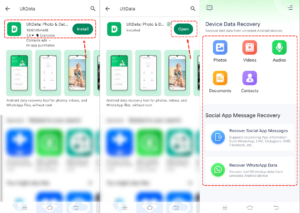
Step 2: Select the Photos
Open the UltData app and click on the “Photos” tab. This option prepares the tool for scanning your device. Once the scan completes, it will show you all the images.
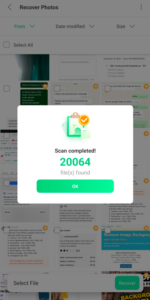
Step 3: Preview and Recover the Photos
After the scan is completed, you can preview your images. Simply select the photos you want to restore; simply click the recovery option to begin the process. The tool will recover the files and save them back to your device, ensuring they are easily accessible in your gallery or designated folder.
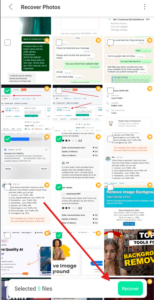
Using Google Photos
If you’ve installed the Google Photos app and enabled the “Backup & Sync” feature on your Android device, there’s a good chance you can recover deleted photos. Google Photos stores deleted photos and videos in the “Trash” folder for up to 60 days. Follow these steps to retrieve your photos:
Step 1: Open the Google Photos app on your Android phone.
Step 2: Tap the Menu icon and navigate to the Trash section from the left panel. All recoverable items stored for the last 60 days will be displayed.
Step 3: Touch and hold the photo or photos you want to recover.
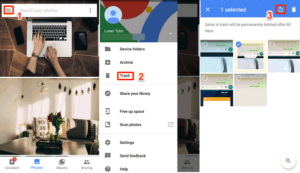
Step 4: Tap the Restore icon to recover the deleted photos. They will be restored to the gallery on your Android device.
Part 3: How to Do Permanently Deleted Photo Recovery on Android with Backup?
Having a backup simplifies the recovery process significantly. Here are methods to recover photos using popular cloud storage services.
Using Google Drive
If you regularly use Google Drive to back up your photos, permanently deleted photo recovery from your Android gallery becomes simple. To use this method, ensure the Google Drive app is installed on your Android device.
Step 1: Open the Google Drive app on your Android device.
Step 2: Log in using the account linked to your photo backups.
Step 3: Browse through your backed-up or uploaded photos. Select the ones you want to restore and download them to your device.
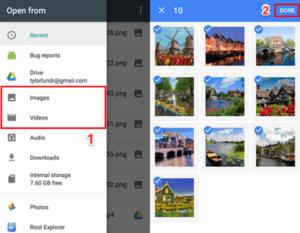
Using Dropbox
Dropbox is a valuable tool for permanently deleted photo recovery, thanks to its distinctive features and capabilities. One standout feature is its file version history, which allows users to restore earlier versions of their images with ease.
Steps for Recovering Photos via Dropbox
Follow these steps to recover permanently deleted images from your Dropbox account:
Step 1: Log in to your Dropbox account using your credentials.
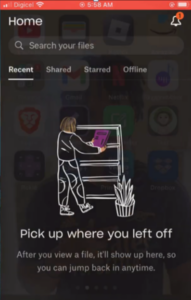
Step 2: From the main menu on the left, select the “Files” option to view your stored files.
Step 3: Scroll down the sidebar and click on “Deleted Files” to access all files that have been removed from your account.
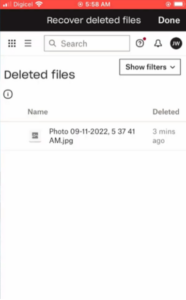
Step 4: Browse through the list of deleted files or use the search bar to locate the specific photos you want to recover.
Step 5: Select the images and click “Restore” from the context menu or the restore button at the top of the page.
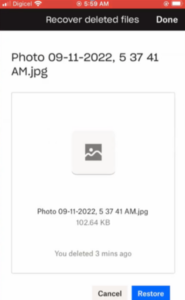
Step 6: The recovered photos will be restored to their original location in your Dropbox account.
Note:
Ensure you begin the recovery process promptly, as deleted files are only available in Dropbox’s trash for a limited time.
Using Microsoft OneDrive
OneDrive users can recover lost photos quickly with these steps:
Step 1: Open the OneDrive app on your phone.
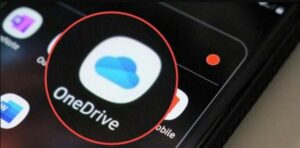
Step 2: Tap on the Photos option located in the bottom menu.
Step 3: Select the photos you want to recover and tap the three-dot menu in the top-right corner.
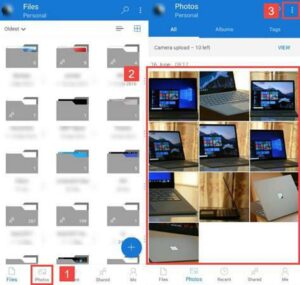
Step 4: Tap the Save button to start recovering the selected files.
Conclusion
Permanently deleted photo recovery from an Android device is possible with the right approach and tools. While having backups in place through services like Google Photos, Google Drive, Dropbox, or OneDrive is ideal, losing photos without a backup doesn’t have to be the end of the story. UltData for Android is a powerful solution for those without backups, offering a reliable and efficient way to recover deleted files. Whether you’ve lost your photos due to accidental deletion or a system issue, UltData’s advanced recovery capabilities make it an excellent choice to restore your cherished memories.